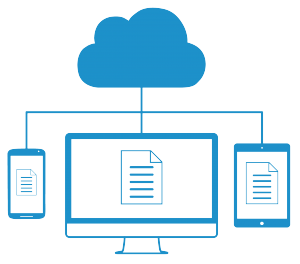With Storegate Sync, you synchronise files between your account and your computer, which means that the files are available both locally on your computer and on your Storegate account. If your computer space is limited and you want to avoid synchronising all the files on your account locally, you can do this by selecting which files/folders you want to synchronise with your computer.
In the Storegate Sync application, you can use selective sync to set which folders/files you want to have locally on your computer and which should only be on your Storegate account. Open Storegate Sync in the taskbar or from the start menu, then click on Account and tick off the folders you do not want to have locally for My files or Shared files.
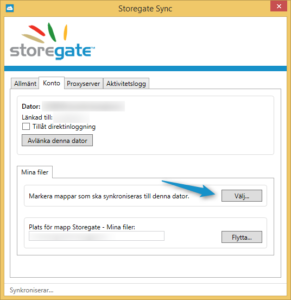
OBS. If you delete files directly in Windows Explorer, they will also be deleted from your account. This also applies to the Shared Files folder.